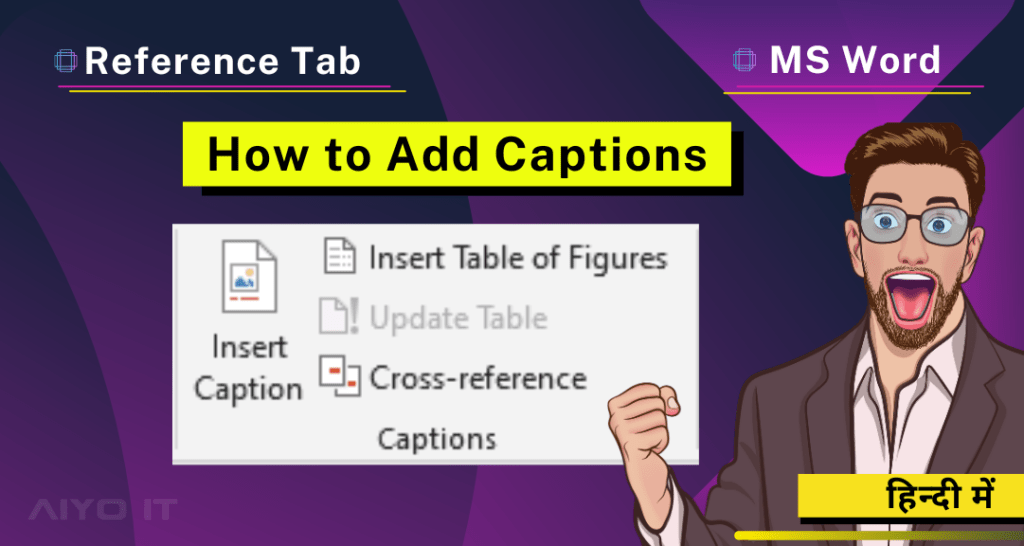Captions Group
References Tab के Caption Group का Use करके आप अपने Document में मौजूद Pictures, Tables, Charts और इस तरह की अन्य Item में Caption Add कर सकते है।
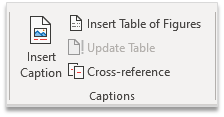
Insert Caption
Document में मौजूद किसी Picture या अन्य Object में Caption Add करेने के लिए इस Option का Use कीजिये।
Step 1: उस Object को Select करे, जिस पर Caption Add करना है।
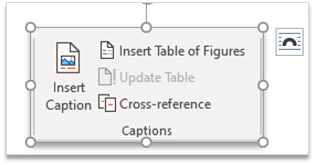
Step 2: Reference Tab Click करे, Captions Group मे जाए, Insert Caption पर Click करे।
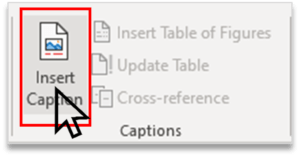
Step 3: Caption का Box Display होगा जिसमे Object का Caption Type कर दे और Ok Button पर Click कर दे।
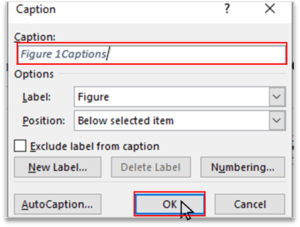
Step 4: Caption Object मे Add हो जाएगा, इसी प्रकार आप और Object मे Caption Add कर सकते है।
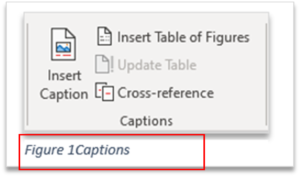
Insert Table of Figures
जिन Object में Caption Add किया गया है उनकी एक List या Table बनाने के लिये इस Option का Use करें।
Step 1: Cursor को वहाँ रखे जहाँ Table of Figure Create करना है।
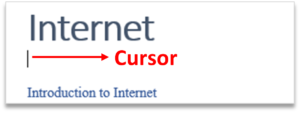
Step 2: Reference Tab Click करे, Captions Group मे जाए, Insert Table of Figures पर Click करे।
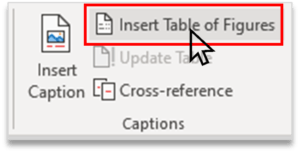
Step 3: Table of Figures का Box Display होगा, Ok Button पर Click कर दे।
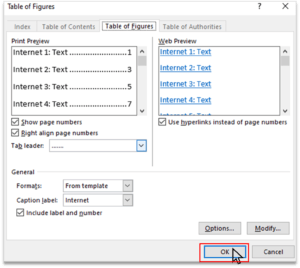
Step 4: Document मे Figure का Content Add हो जाएगा।

Update Table
Object की बनाई गई Table को Update करने के लिये इस Option का Use करें।
Step 1: Reference Tab Click करे, Captions Group मे जाए, Update Table पर Click करे।
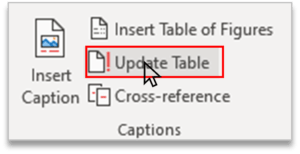
Step 2: Update Tale of Figure का Option Screen पर Display होगा Update entire Table को Select करे और Ok Button पर Click करे।
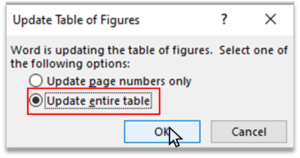
Cross-Reference
इस Option का Use Document में मौजूद किसी Heading, Table Etc. को Cross-Reference देने के लिये किया जाता है। यह एक Hyperlink होता है।
Step 1: Cursor को वहाँ रखे जहाँ आपको Cross-reference Add करना है।

Step 2: Insert Tab पर Click करे, Links Group मे जाए, Cross-reference Option पर Click करे।
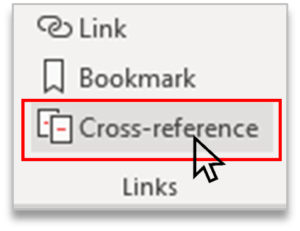
Step 3: Cross-reference का Box Display होगा, पहले Option (Reference Type) मे Reference के Type को Select करे, और दूसरा Option (Insert reference to) मे हम Choose करते है की हमने जो Reference Type लिया है (जैसे Bookmark, Heading, Footnote, etc.) उसका Text, Number, Page Number etc. कैसा Reference Insert करना है।