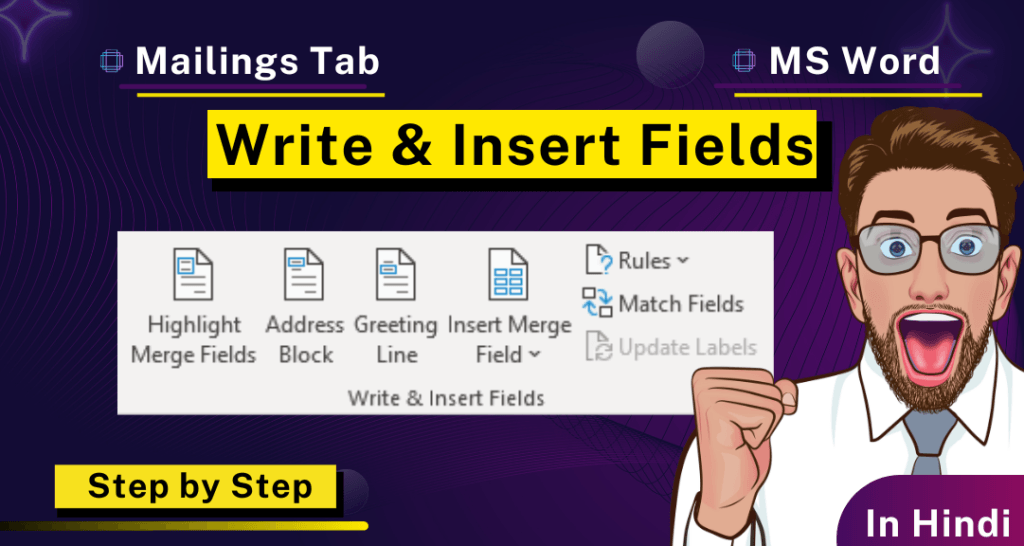Write & Insert Fields
इस Group की Command केवल तभी Active होती हैं जब आप Mail Merge Document में होते है। आप इनका Use latter में Recipients Lists से जानकारी Insert करने के लिए होता है।
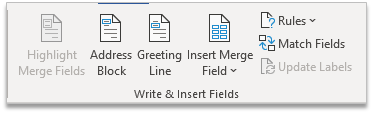
Highlight Merge Fields
आप इस Command का Use Document में अलग-अलग Mail- Marge Field को Highlight करने के लिए कर सकते हैं।
Step 1: Highlight Merge Fields पर Click करे।
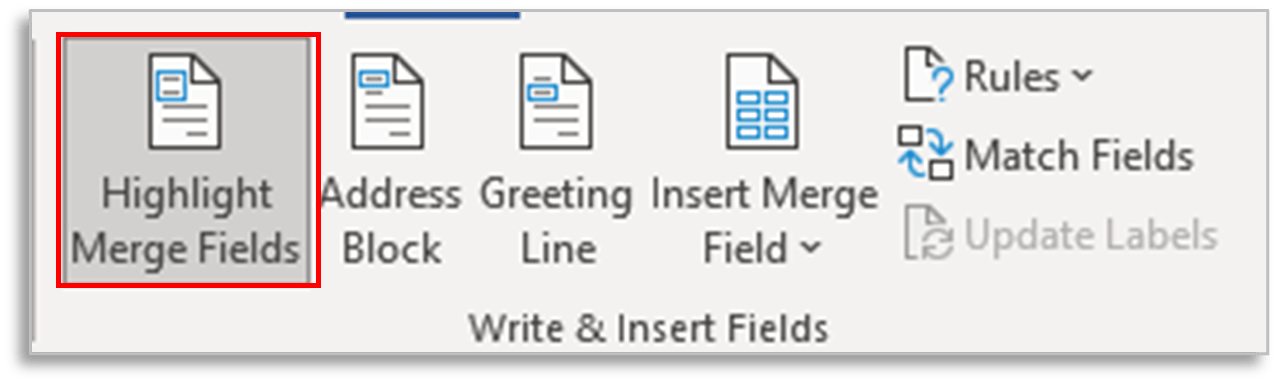
Step 2:Highlight Merge Fields पर Click करके Highlight कर सकते है ।
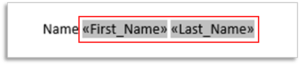
Address Block
Mail Merge Document में Address Insert करने के लिए इस Option को Choose करें।
Step 1:Address Block पर Click करे।
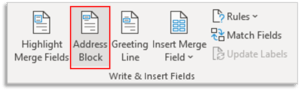
Step 2: इसका एक Dialog Box खुलेगा ।
Step 3:इस Option पर Click करके आप एक address block को add कर सकते है।
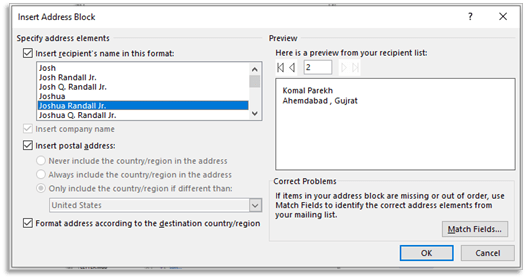
Greeting Line
आप इस Command का Use Word Document में अभिवादन (Greeting Line) Insert करने के लिए कर सकते हैं।
Step 1:इस Option पर Click करे।
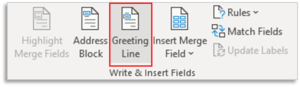
Step 2:इसका एक Dialog Box खुलेगा ।
Step 3:जैसा Greeting Line चाहिए Box मे लिखे और Ok पर Click करे ।
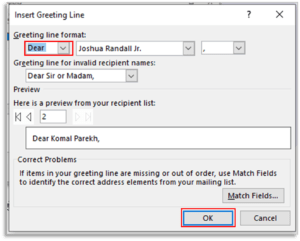
Insert Merge Field
इस Option का Use Document मे बनाए गए Latter, Envelop, Label etc. मे Recipients की Data को Insert करने के लिए किया जाता है।
Step 1:इस Option पर Click करे।
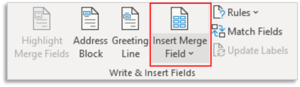
Step 2:इसका एक Dialog Box खुलेगा ।
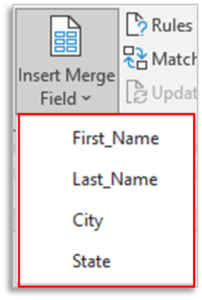
Step 3:जो Data चाहिए Insert कर सकते है।
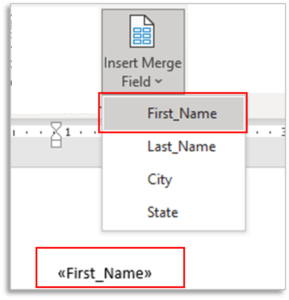
Rules
Document में विशेष Field Add करने के लिए Specified Criteria करने के लिए आप इस Command का Use कर सकते हैं।
उदाहरण के तौर पर Conditional Statement.
Match Fields
इस Option का Use Insert कराए गए Field को साही से Match करने के लिए होता है।
Update Labels
जब Mail-Merge Document के पहले Label में Field या कोई और Item Insert किये जाते हैं, तो यह Field बाकी सभी Labels को सामान Information से Fill कर देती है।