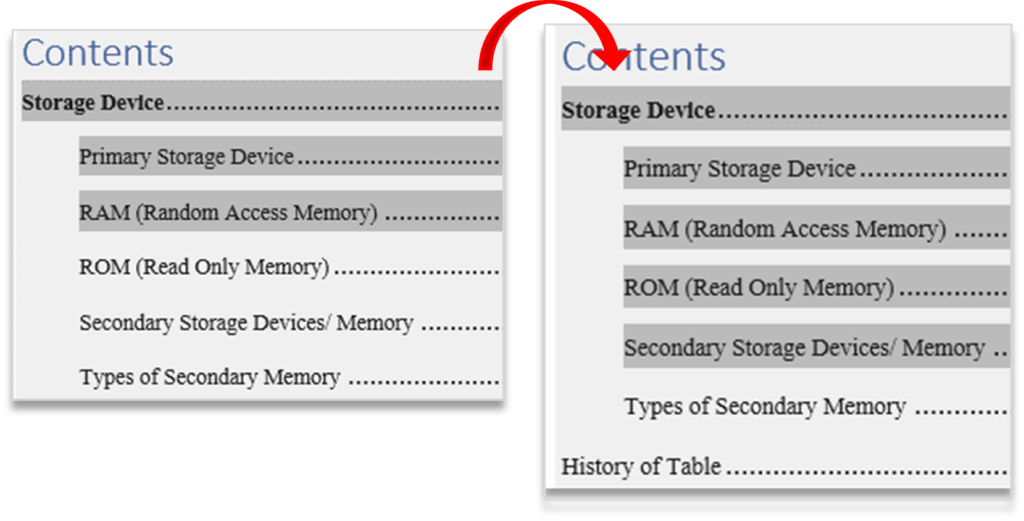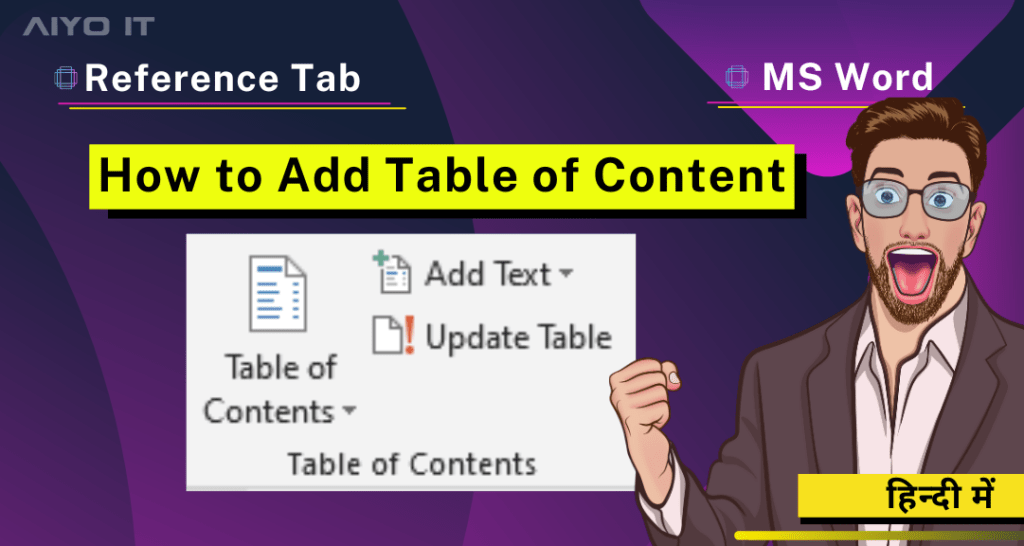Table Of Contents Group
Reference Tab में Table Of Content आपके Document की Headings पर Based होता है।
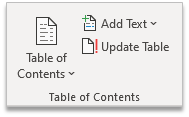
Table Of Content
इस Command का Use करके आप आपने Document मे Table Of Content Add कर सकते है।
Step 1: Cursor को वहाँ रखे जहाँ आपको Table of Content Create करना है।

Step 2: References Tab पर Click करे, Table of Contents Group मे जाए, Table of Contents पर Click करे।
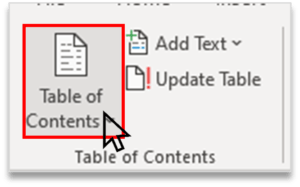
Step 3: Table of Content Create करने के लिए आपको कई Option मिल जाएगा, किसी एक को Choose करे।
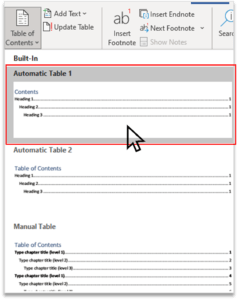
Step 4: Document मे Table of Content कुछ इस प्रकार Add हो जाएगा।
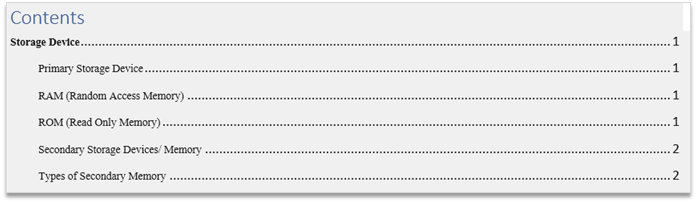
Add Text
इस Command का Use Document मे नयी Heading और Subheading Create करने के लिए किया जाता हैं।
Step 1: Text को Select करे जिसको Level मे Change करना है।

Step2: References Tab पर Click करे, Table of Contents Group मे जाए, Add Text पर Click करे।
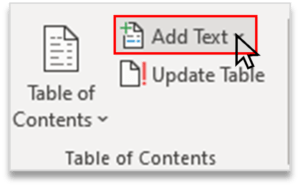
Step 3: Level Change करने के लिए आपको कई Option मिल जाएगा, किसी एक को Choose करे।

Update Table
इस Command का Use सभी Headings को Table Of Content में Update करने के लिये किया जाता हैं।
यदि आप Document मे नया Heading Add करते है तो उसे Table of Content मे Add करने के लिए होता है।
Step 1: कोई Level/ Heading Document मे Add करे।

Step 2: : References Tab पर Click करे, Table of Contents Group मे जाए, Add Text पर Click करे।
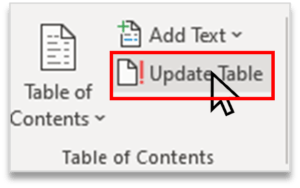
Step 3: Click करते ही Update Table of Content का Box Display हो जाएगा। Update Entire Table को Select करे आऊर Ok Button पर Click करे।
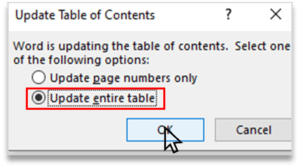
Example:-