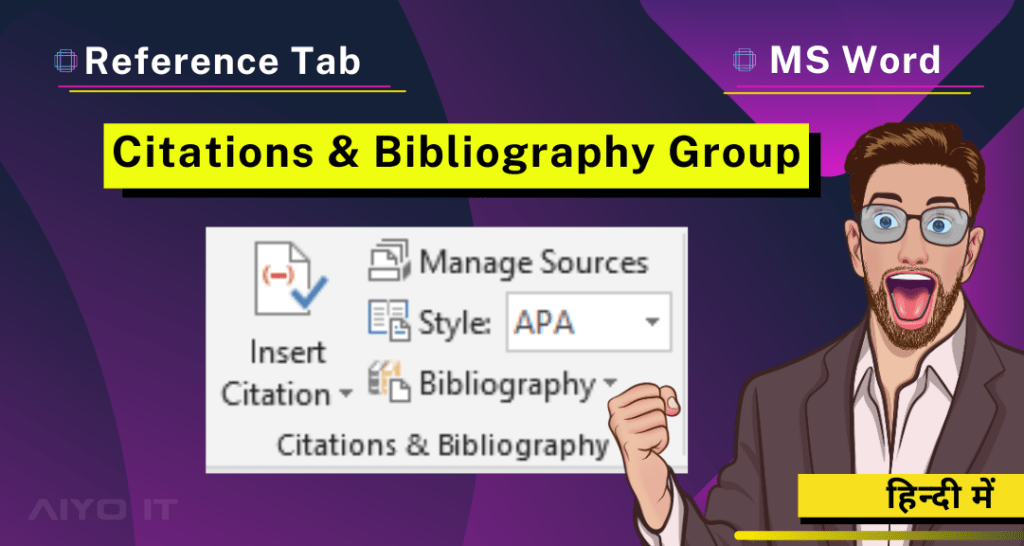Citations & Bibliography Group
References Tab में शामिल Citations & Bibliography Group User को किसी जानकारी के Source को Document में Add की Allow करता है।

Insert Citation
अपने Document में Use की गयी जानकारी के Source के रूप में किसी Book, General Articles, Reports और कोई अन्य जगह से वह जानकारी ली गयी है, वाहा का Reference देने के लिये इस Option का Use करें।
Step 1: Reference Tab पर Click करे, Citations & Bibliography Group मे जाए, Insert Citation पर Click करे।

Step 2: Add New Source पर Click करे, और Source के Details को Fill करे, और Ok Button पर Click कर दे।

Step 3: आपका Source Add हो जाएगा।

Manage Sources
Document में शामिल सभी Source की List देखने और उन्हें Edit करने के लिये इस Option का Use करें।
Step 1: Reference Tab पर Click करे, Citations & Bibliography Group मे जाए, Manage Sources पर Click करे।

Step 2: Sources Manager मे दो Option मिल जाते है, Master List और Current List का आप यहाँ से Source को Edit, Delete, Copy या New Source Type कर सकते है।

Style
Citation का Style Choose करने के लिये इस Option पर Click करें। जैसे Apa, Chicago, Mla, Etc.
Step 1: आपने जहाँ Source को Add किए है वहाँ Cursor को रख दे।

Step 2: Reference Tab पर Click करे, Citations & Bibliography Group मे जाए, Style पर Click करे।

Step 3: जिसमे आपको कई Style मिल जाएंगे, आप अपने According Style Add कर ले।