Insert Tab
MS Word में Insert एक file menu और ribbon section है जो user को किसी document में कुछ add की अनुमति देता है। इसमें related commands के following group हैं|
- Page
- Tables
- Illustration
- Links
- Header & Footer
- Text
- Symbols
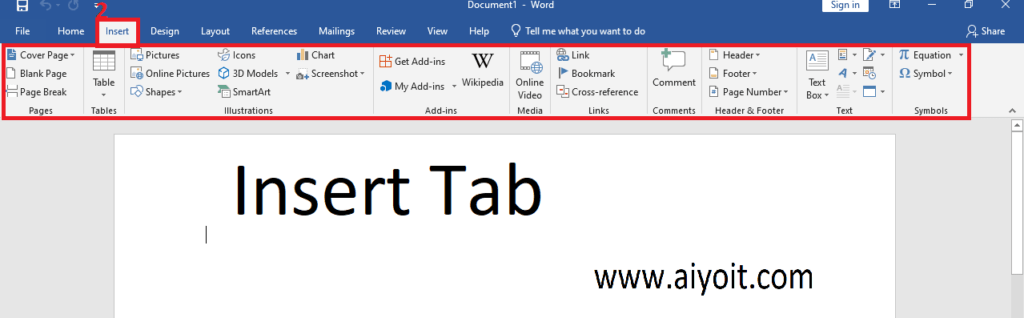
Cover Page
Cover page आपके World document का front cover है, जिसमें अन्य thing के अलावा, document title, author, एक संक्षिप्त description, date, एक background, या एक image हो सकती है
- Click insert tab
- Go to page group
- Click down arrow of cover page
- Choose cover page
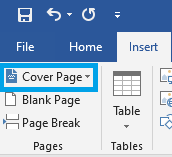
Blank Page
एक Blank page एक ऐसा page है जिसमें कोई text या कोई अन्य content नहीं होती है।
- Click insert tab
- Go to page group
- Click on blank page
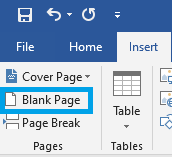
Page Break
Page Break MS word में एक सुविधा है जो आपको एक नए page पर कुछ content start करने देती है।
- Click insert tab
- Go to page group
- Click on break page
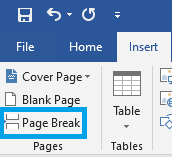
Table
Word में कोई column और row से बना एक grid है, जो उन cell को बनाता है जिनमें आप content या कुछ और enter कर सकते हैं
- Click insert tab
- Go to table group
- Click down arrow of table
- Select cell of table
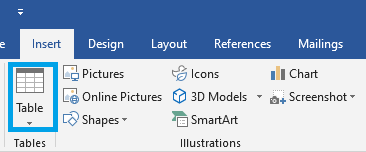
Picture
Picture का अर्थ किसी चीज़ का एक visual representation है।
- Click insert tab
- Go to illutration group
- Click on the picture
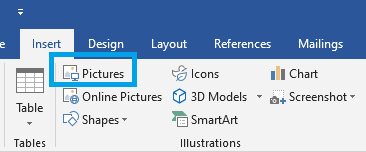
Shape
कोई shape document के important item को highlight करती है. यह document की content की बेहतर understand के लिए reader का attention करता है।
- Click insert tab
- Go to illutration group
- Click down arrow of the shape
- Choose shape
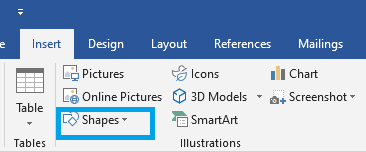
Smart Art
SmartArt आपको only content का use करने के Instead of graphics के साथ information communicate करने की अनुमति देता है।
- Click insert tab
- Go to illutration group
- Click on the smart art
- Choose the list
- Click on ok button
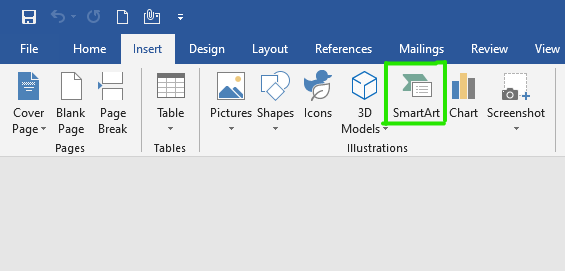
Chart
Chart एक tool है जिसका use आप information को graphic रूप से interpreted करने के लिए कर सकते हैं.
- Click insert tab
- Go to illutration group
- Click the chart
- Choose the templet of chart
- Click on ok button
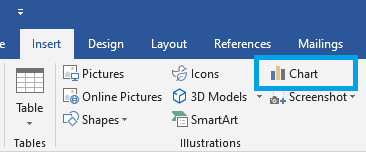
Hyperlink
Hyperlink एक word, phrase या image है जिस पर आप Current Document के भीतर किसी new document या किसी new Section पर जाने के लिए click कर सकते हैं.
- Click insert tab
- Go to links group
- Click on the hyperlink
Press Ctrl+K
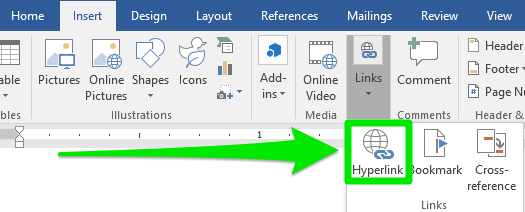
Bookmark
Bookmark अन्य places से nevigation के लिए document में one place (word, phrase, object, आदि) को mark करता है।
- Click insert tab
- Go to links group
- Click on the bookmark
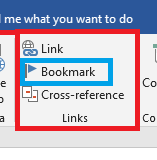
Cross-Reference
Cross-reference document authors को document में किसी Other Places से important sections या objects, जैसे column, image, या chart से link करने की अनुमति देता है.
- Click insert tab
- Go to links group
- Click on the cross-reference

Header
Header page के सबसे ऊपरी हिस्से को header कहा जाता हैं
- Click insert tab
- Go to header & footer group
- Click down arrow of the header
- Choose the header list
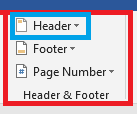
Footer
Footer page के सबसे निचला हिस्से को header कहा जाता हैं
- Click insert tab
- Go to header & footer group
- Click down arrow of the footer
- Choose the footer list
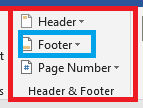
Page Number
Page number किसी document में specific page की संख्या है
- Click insert tab
- Go to header & footer group
- Click down arrow of the page number
- Choose the option
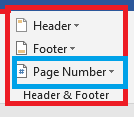
Text Box
Text Box आपके document में एक अलग area है, जिसमें boundaries और position होती है जिसे आप change कर सकते हैं.
- Click insert tab
- Go to text group
- Click on the text box
- Choose the option
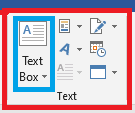
Quick Part
Quick part Microsoft Office अनुप्रयोगों में पुन: Usable Text Element हैं. आप उन्हें अपने document में text के Frequently (अक्सर) used किए जाने वाले block जोड़ने के लिए use कर सकते हैं.
- Click insert tab
- Go to text group
- Click down arrow the quick part
- Choose option
Word Art
Word art आपको अपने text को और अधिक attractive बनाने की अनुमति देने के लिए design किया गया है
- Click insert tab
- Go to text group
- Click down arrow of the word art
- Choose the art
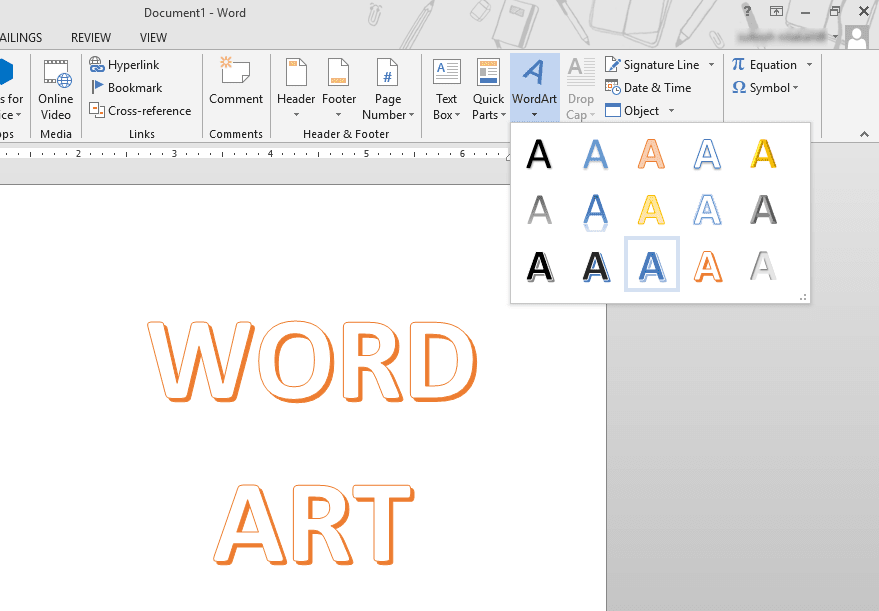
Drap Cap
Drap cap एक large capital letter है जो text block या paragraph की start में present करता है और इसमें regular text की दो या दो से अधिक पंक्तियों की depth होती है।
- Click insert tab
- Go to text group
- Click down arrow of the drap cap
- Select the option
Signature line आपको किसी Microsoft Word document पर किसी predefined location पर अपना Sign Enter करने की अनुमति देती है,
- Click insert tab
- Go to text group
- Click on the signature line
Date & Time
Current date और time को current dcument में insert करने में use करते है
- Click insert tab
- Go to text group
- Click on the date & time
- Choose list of date & time
- Click on ok button
Object
An object Word के किसी element का representation करता है, जैसे a document, a paragraph, a bookmark, or a single character
- Click insert tab
- Go to text group
- Click down arrow of object
- choose list
Equation
A word equation letters, numbers, और operators के बजाय शब्दों का use करके chemical reaction या mathematical equation को present करता है
- Click insert tab
- Go to symbol group
- Click down arrow of equation
- Select the option
Symbol
Microsoft Word में symbol नामक एक special features हैं जिनमें user document में कई अलग-अलग type के symbol को insert कर सकता है
- Click insert tab
- Go to Symbol group
- Click down arrow of symbol
- Choose symbol
इन्हे भी पढ़े —-
>MS Word Pages Group in Hindi.
>MS Word Table Group in Hindi.
>MS Word Illustrations Group in Hindi.
>How To Add Ads-ins in MS Word in Hindi.
>Use of Media in MS Word.
>Links Group in Hindi.
>How to add Comment in MS Word.
>MS Word Text Group in Hindi.
>Symbol Group in MS Word.
आशा करता हूँ की इस Article से आपको Editing Group से जुड़ी जानकारी मिली होगी, अगर आप को MS Word के बारे में कुछ समझ में आया हो तो अपने दोस्तों के पास जरूर Share करे ताकि उनको भी MS Word के बारे में knowledge मिल सके। अधिक जानकारी के लिए हमारे Facebook Page को Follow और YouTube channel को subscribe जरूर करे अगर आप का कोई सवाल हो तो comment box में जरूर बताये।
Thank You !



1 thought on “Insert Tab in Microsoft Word”
Pingback: MS Power Point best No1 option