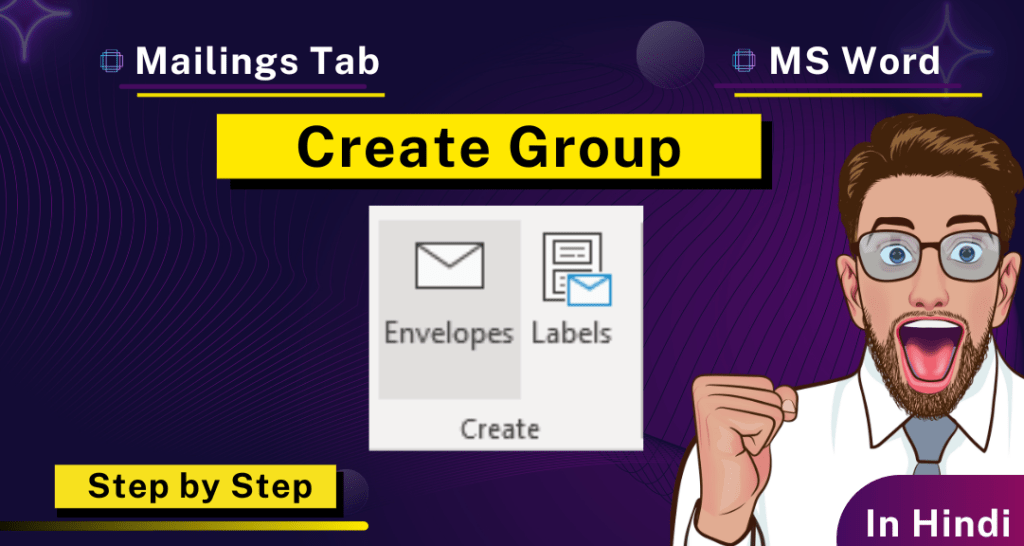Create Group
Mailings Tab मे यह पहला Group है। इसमें दो Command मौजूद है, जिनकी Help से आप अलग-अलग लिफाफे (Envelopes) और Label Create कर सकते है।
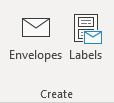
Envelopes
यह Option आपको Word Document Page पर Letter etc. का Envelopes (लिफाफा) Create और Print करने की सुविधा Provide करता हैं।
Step 1: Mailing Tab पर Click करे, Create Group मे जाए, Envelopes Option पर Click करे।
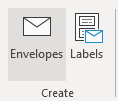
Step 2: Envelopes and Labels का Box Display होगा, जिसमे आप Delivery Address Type कर दे और Return Address को नीचे Type कर दे। Add to Document Option पर Click कर दे।
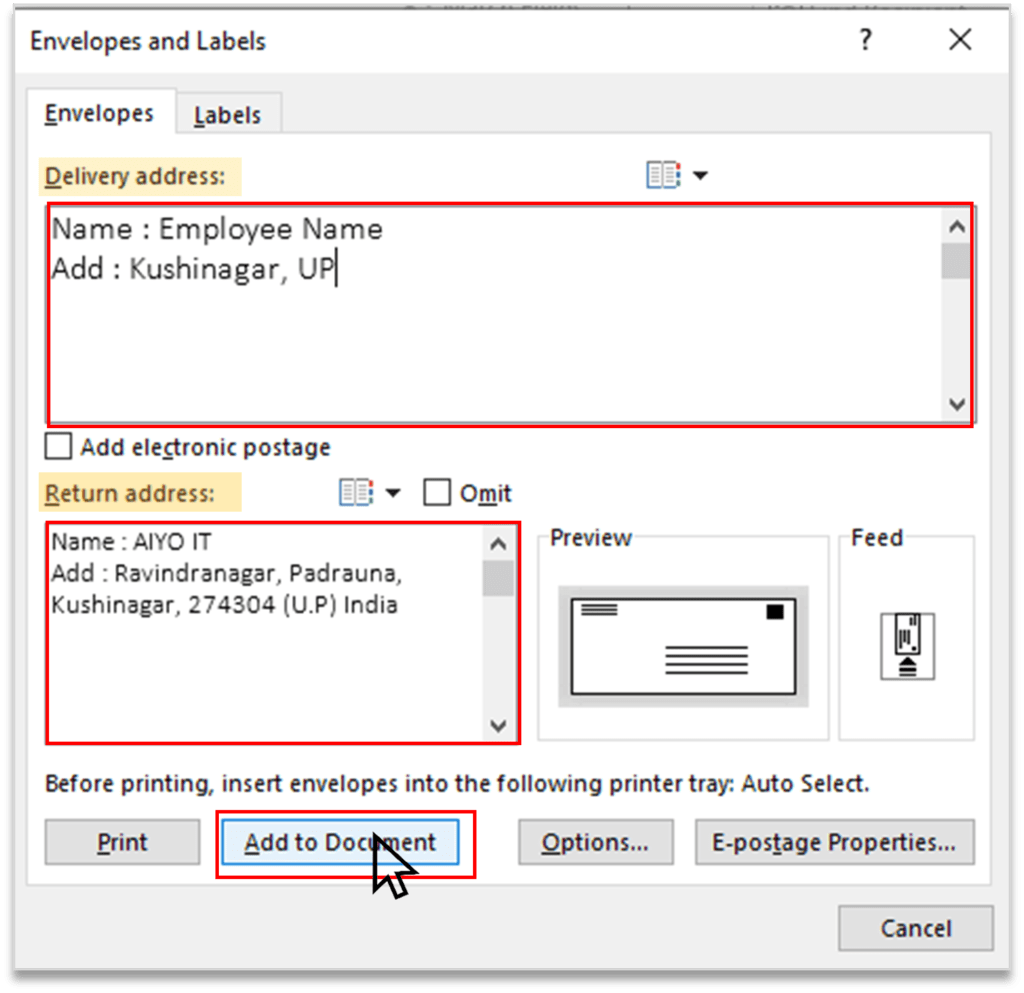
Step 3: Envelope Document मे Add हो जाएगा।
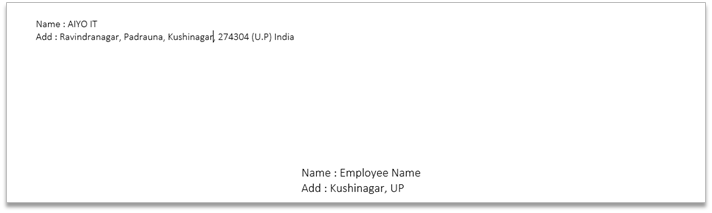
Labels
आप इस Command का Use Single Label या Multiple Label की Document Create और Print करने के लिए करते हैं।
Step 1: Mailing Tab पर Click करे, Create Group मे जाए, Labels Option पर Click करे।
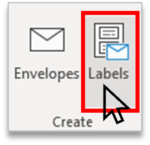
Step 2: Envelopes and Labels का Box Display होगा, जिसमे आप Address Type कर दे। और New Document पर Click कर
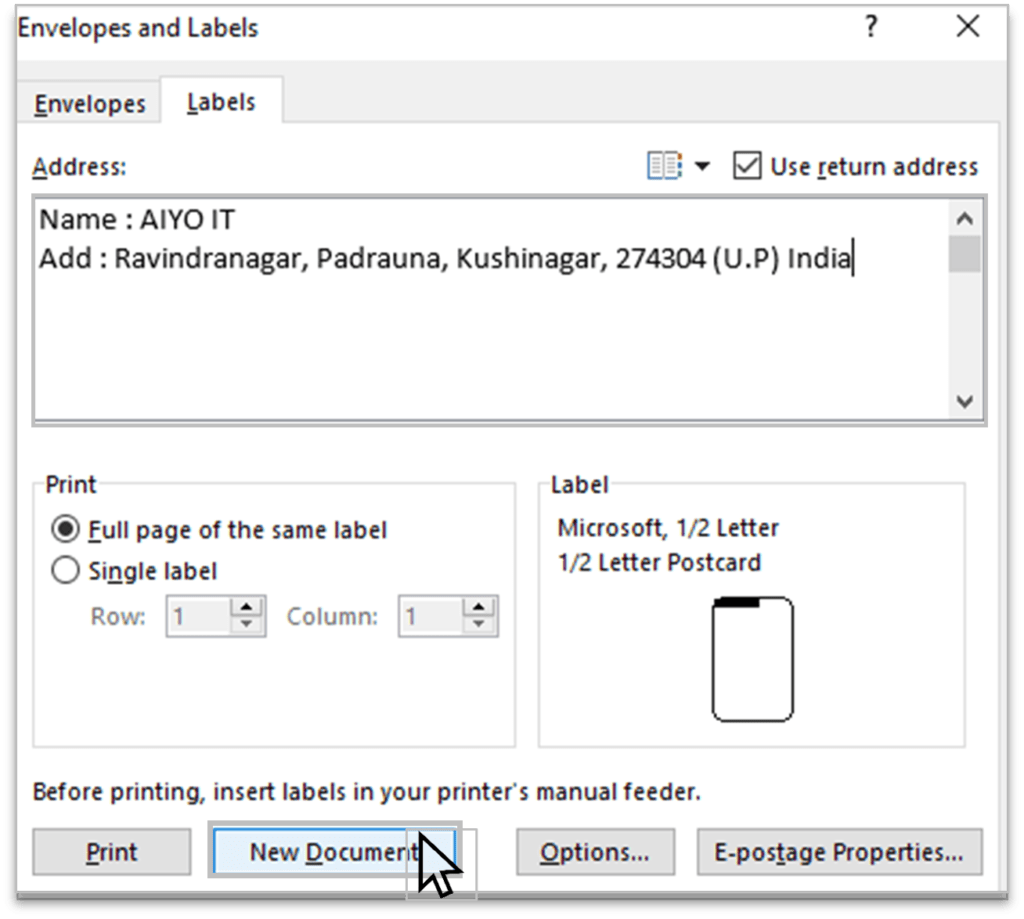
Step 3: Document पर Labels Add हो जाएगा।