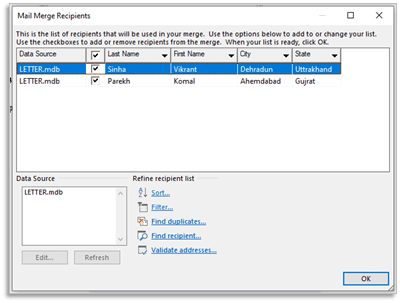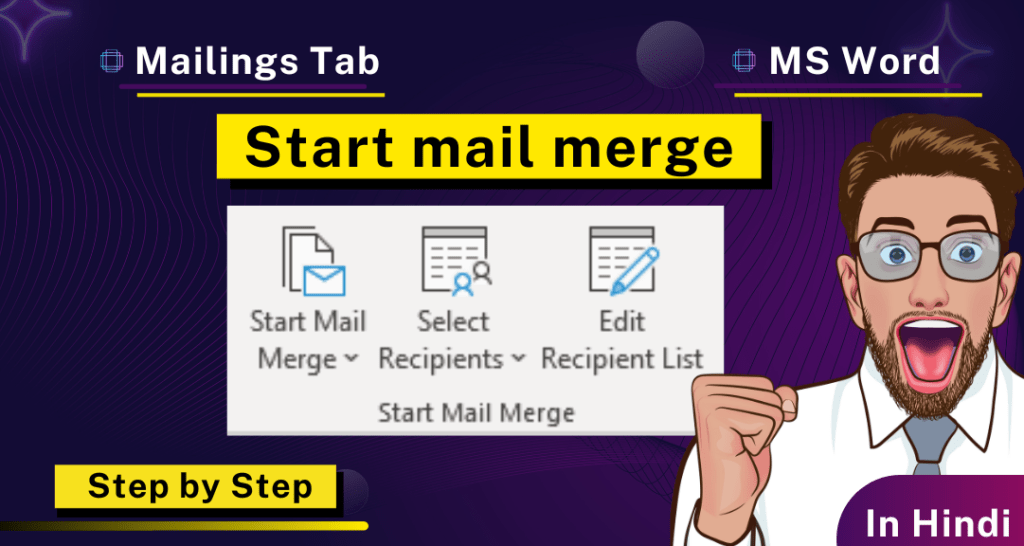Start Mail Merge Group
इस Group का Use करके आप Mail Merge प्रक्रिया (Process) को Start कर सकते है। इसमें तीन Option दिए गए है|
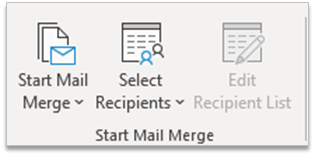
Start Mail Merge
इस पर Click करने पर आपके सामने एक Drop-Down List Open होती है, जिसमे Letter, E-Mail Messages, Envelopes, Labels, Directory, Normal Word Document और Step-by-Step Mail Merge Wizard जैसी Command शामिल की गयी है। जिनका Use आप कई Type के Office Latter को कम समय में अपने Costumer etc. को भेजने करने के लिए कर सकते हैं।
Step 1: Start Mail Merge पर Click करे ।
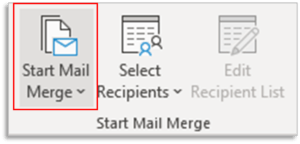
Step 2: इसका Dialog Box खुलेगा ।
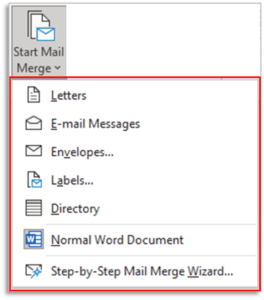
Step 3: Document किस तरह भेजना है जैसे envelope , mail या letter जिस तरह का Document आपको भेजना है उस पर Click करें |
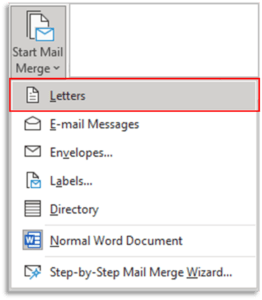
Select Recipients
इस Command का Use प्राप्तकर्ताओं (Recipients) की List का Choose करने के लिए किया जाता हैं।
Step 1: Select Recipients पर Click करे ।
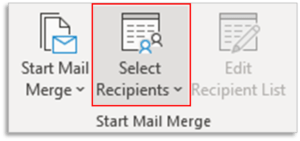
Step 2: इसका Dialog Box खुलेगा ।
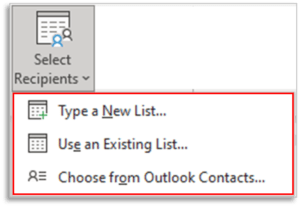
Step 3: Type a new list पर Click करे ।
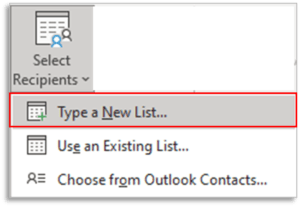
Step 4: आप जिसे Document भेजने वाले हैं , उसका Biodata भरे Ok पर Click करे ।
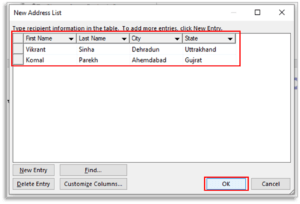
Edit Recipient List
इस Command का Use प्राप्तकर्ताओं (Recipients) की List को Edit कर सकते है।
Step 1: इस पर Click करे ।
Step 2: इसका एक Dialog Box खुलेगा, जो Edit करना हो करे फिर Ok पर Click करे ।